
Nagios XI Tap to SMS Gateway Component
TAP Gateway has developed a TAP alert notification component for Nagios XI.
The TAP to SMS Gateway component gives Nagios XI the ability to send out-of-band SMS notifications using the Telocator Alphanumeric Protocol and a standard dialup modem. This is the preferred method for sending notifications because it works independent of your network or internet connectivity, thereby increasing the reliability and dependability of receiving critical alerts and notifications.
The TAP to SMS Gateway component utilizes QuickPage, by Thomas Dwyer III, a proven TAP client for Unix.
The TAP to SMS Gateway component handles all of QuickPage's configuration for you through Nagios XI's Manage Components, Notification Methods, and Notification Messages configuration panels.
Installation Instructions
These installation instructions are intended for use by Nagios XI Administrators experienced with installing and configuring network devices.
IMPORTANT! The first thing you must do is make sure that Nagios XI has permission to access the TTY device that your modem is connected to. This can be done using the "chmod" command on your Unix system. For example, if your modem is connected to device "/dev/ttyS0", enter the command "sudo chown apache:nagios /dev/ttyS0" at a shell prompt.
You must now install TAP Gateway's TAP to SMS Gateway component (if it isn't already installed) in order to enable TAP notification functionality. To do this, first download the component from the following URL and save it to your local computer: http://www.tapgateway.com/files/tapgateway.zip
Next, login to your Nagios XI server as an administrator, select Manage Components link from the Admin menu and upload the component zip file you just downloaded. |
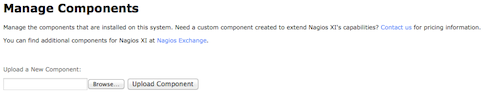 |
Once the Tap to SMS Gateway component has been installed in Nagios XI, click the settings icon next to the component. |
 |
On the component's settings page, check the Enable Integration option. |
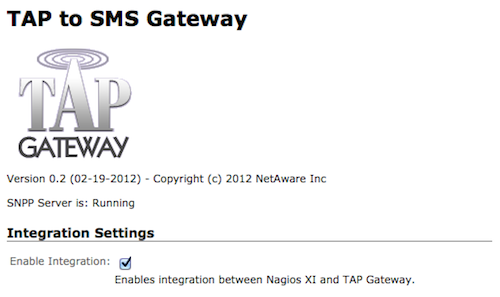 |
Also on the component's settings page, make sure to set the following options.
The SNPP Local Port number is for advanced users. You should not have to change this. Click the Apply Settings button to save your settings. |
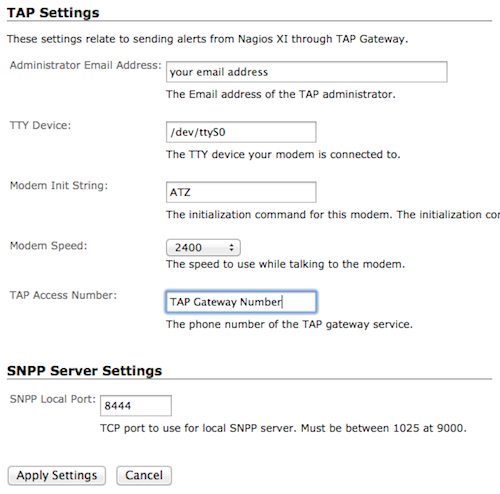 |
The TAP to SMS Gateway component is now avialable for use by users. Each user that wants to receive SMS alerts must now enable TAP Gateway in their individual configuration settings.
Enabling TAP Gateway Alerts for Users
|
Each user that wants to receive TAP Gateway alerts must enable them in their account settings. To do this, select the Notification Methods link in your account settings and click on the TAP Gateway tab. Check the SMS Text Message checkbox and enter your cellphone or mobile device number. Click the Update Settings button to enable TAP to SMS alerts. |
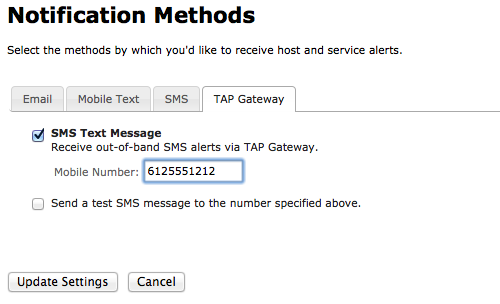 |
Customizing TAP Gateway Alerts Messages
|
Each user that receives TAP Gateway SMS alerts can choose how the messages should be formatted, and what information they should contain. To change the message format, click the Notification Messages link in your account settings and click the TAP Gateway tab. Users can customize message formats for both host and service alert messages they receive. Messages can contain macros that are substituted with real data when Nagios XI sends an alert. For more information on the available notification macros, red the separate document titled Nagios XI Notification Variables, which is available in the Nagios Library. Click the Update Settings button to your customized message alerts. |
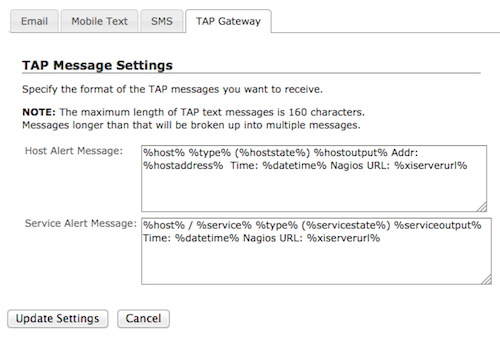 |